Written by: James Whitaker
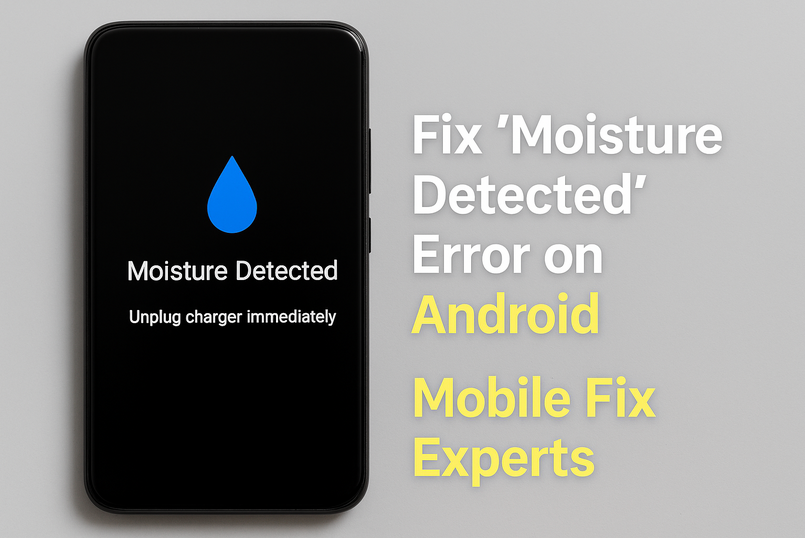
Nothing is more frustrating than plugging in your Android phone to charge — only to see the warning: “Moisture Detected in Charging Port.” Many users panic, assuming their phone is permanently water-damaged. But here’s the truth: in many cases, your device may actually be dry.
At Mobile Fix Experts in Bradenton, we’ve helped hundreds of Android owners deal with this exact issue. Often, the warning is caused by dust, salt buildup, or high humidity — all common in Florida’s climate. This detailed guide explains why the error appears, how to safely clean your charging port, and what steps to take before considering professional repair.
Why Does the “Moisture Detected” Error Appear?
Android phones use moisture sensors in the charging port to prevent electrical shorts. If the sensor detects water or residue, it stops charging as a safety feature. But the sensor isn’t perfect — it can be triggered by several factors:
- High Humidity – Florida’s humid air can fool the sensor.
- Dust, Lint, or Sand – Particles trap small amounts of moisture.
- Salt Residue – Ocean air and beach environments leave behind salts that confuse sensors.
- Software Glitches – Updates or corrupted files sometimes cause false warnings.
- Previous Water Exposure – Even if the phone dried, leftover residue may still conduct electricity.
Step-by-Step Fixes
1. Restart Your Android Phone
Sometimes, the warning is just a temporary software glitch. A restart clears the cache and resets the sensor.
- Hold the Power button → tap Restart.
- After rebooting, plug in the charger again.
2. Air-Dry Your Phone
Even invisible moisture can trigger the sensor.
- Place your phone in a cool, dry environment for at least an hour.
- Avoid direct sunlight or ovens (they can damage components).
- Don’t use rice — it leaves dust inside the port.
A gentle airflow (like a fan) works better.
3. Clean the Charging Port Carefully
This is the most common fix. Follow these steps:
- Turn off your phone completely.
- Use a soft microfiber cloth to wipe around the port.
- With a plastic toothpick (never metal), gently scrape lint or dust.
- Use compressed air in short bursts to clear hidden particles.
⚠️ Tip: Do not insert cotton swabs or sharp objects, as they can damage the pins inside.
4. Use Wireless Charging (Temporary Fix)
If you urgently need to charge your device, use a wireless charger (if your phone supports it). This bypasses the charging port until the error clears.
5. Clear USB Cache (Software Reset)
Sometimes, the system cache linked to charging malfunctions. To reset it:
- Go to Settings > Apps > Show System Apps > USB Settings.
- Tap Storage > Clear Cache.
This refreshes the software and often removes false warnings.
6. Disable Moisture Detection (If Absolutely Needed)
Certain Android models allow you to disable the warning. While not recommended for regular use, it can be a last resort when you’re sure the port is dry.
- Settings → Battery/USB Settings → Disable Moisture Detection.
⚠️ Use with caution: this bypasses the safety feature.
7. When to Seek Professional Help
If none of the above works, it’s likely a faulty sensor or hardware issue. At Mobile Fix Experts, we provide:
- Professional port cleaning with safe tools.
- Moisture sensor repairs or replacements.
- Diagnostics to rule out deeper water or board damage.
We also offer device trade-in and buyback if repair isn’t the best solution.
Port Cleaning Tips for Bradenton Residents
Living in Bradenton’s humid, coastal environment means your phone is more at risk of this error. Here’s how to prevent it:
- Store your phone in a protective case when at the beach or pool.
- Avoid charging in bathrooms or kitchens with high steam levels.
- Clean your port every few weeks with compressed air.
- Use waterproof pouches when outdoors in humid conditions.
Conclusion
The “Moisture Detected” error on Android doesn’t always mean water damage. More often, it’s triggered by dust, humidity, or minor residue. By following these detailed step-by-step fixes, you can safely get your phone charging again.
If the problem won’t go away, visit Mobile Fix Experts Bradenton for expert diagnostics and repair.
FAQs
Q1: Can I charge my phone if I see the moisture warning?
Not with a cable — unless you’re certain it’s dry. Instead, use wireless charging or clean the port first.
Q2: How long does it take for moisture to dry out naturally?
Usually 1–2 hours in a dry place, but residue from saltwater may last longer.
Q3: Is this covered under warranty?
Water damage often isn’t covered. But a faulty sensor may be — check with your manufacturer.
