Written by: James Whitaker
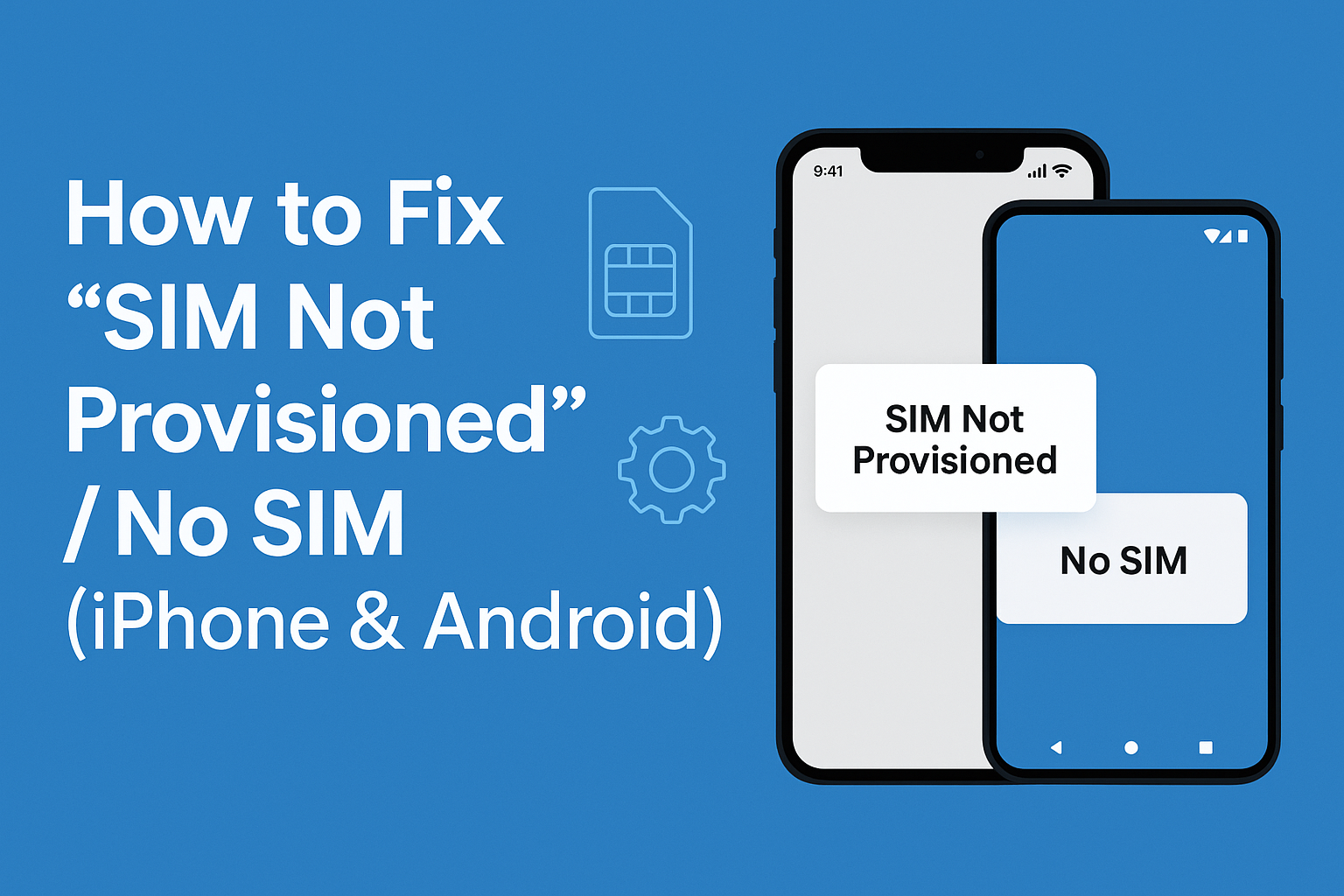
Few things are more frustrating than powering on your iPhone or Android device only to see a dreaded message: “SIM Not Provisioned” or “No SIM”. Suddenly, calls, texts, and mobile data are out of reach, leaving you disconnected when you need your phone the most.
This issue is extremely common, especially after inserting a new SIM card, switching carriers, or setting up a brand-new phone. While it may look alarming, the good news is that in most cases, this error can be fixed quickly with the right steps.
At Mobile Fix Experts, our certified repair technicians have years of experience resolving SIM-related problems for iPhone and Android users. This guide provides a comprehensive breakdown of causes, solutions, and when professional repair is necessary.
What Does “SIM Not Provisioned” Mean?
A SIM card (Subscriber Identity Module) is the tiny chip inside your phone that identifies you to your mobile carrier. It allows your device to connect to the network for calling, texting, and using mobile data.
The “SIM Not Provisioned” or “No SIM” error usually means that:
- The SIM card is not activated yet.
- The SIM card is damaged, dirty, or not inserted correctly.
- Your phone cannot communicate with the carrier’s network.
- The device has a software or compatibility issue.
In short, your phone knows there’s a SIM card inside, but it cannot link that SIM to an active mobile service.
Common Causes of “SIM Not Provisioned”
Understanding the root cause makes fixing the issue much easier. The most common triggers include:
- New SIM Activation Pending
- If you’ve just received a new SIM from your carrier, it may take a few hours for activation. Until then, the phone may display this error.
- Improper SIM Insertion
- A SIM tray not fully closed or a SIM card loosely placed can stop proper detection.
- Dust or Dirt on SIM Contacts
- Even a tiny amount of dust or oxidation can block the metal contacts from connecting with your phone’s reader.
- SIM Card Damage
- Scratches, bends, or chips in the SIM card often result in network issues.
- Outdated Carrier or System Settings
- Phones need updated carrier profiles to communicate properly with networks.
- Network Outages or Restrictions
- Sometimes, the issue lies with the carrier itself — network downtime, number suspension, or provisioning delays.
- Software Bugs or OS Issues
- Both iOS and Android occasionally face glitches that misread SIMs.
- Locked or Unsupported Device
- If your phone is locked to another carrier, a new SIM won’t be recognized.
Step-by-Step Fixes for iPhone & Android
Here’s a complete checklist of proven solutions to fix “SIM Not Provisioned” or “No SIM” errors.
1. Restart Your Phone
A simple restart often clears temporary glitches and forces the SIM to reconnect to the network.
2. Reinsert the SIM Card
- Turn off your phone.
- Remove the SIM tray with the ejector tool.
- Check the SIM for dirt or scratches.
- Reinsert it carefully and close the tray securely.
- Restart the device.
3. Clean the SIM and Tray
Use a soft cloth or cotton swab dipped in isopropyl alcohol to clean the SIM’s gold contacts and the tray. Let it dry before reinserting.
4. Try the SIM in Another Phone
This helps you identify whether the problem lies with the SIM or the phone.
- If the SIM works in another phone → the issue is with your device.
- If it doesn’t work elsewhere → request a replacement SIM.
5. Update Carrier Settings
- iPhone: Settings > General > About > If an update is available, you’ll see a prompt.
- Android: Settings > About Phone > Carrier Settings.
6. Check for System Updates
Outdated software may mismanage SIM detection. Always keep iOS and Android updated.
7. Enable/Disable Airplane Mode
Turning Airplane Mode on for 30 seconds, then off again, forces your phone to reconnect to the network.
8. Select Network Manually
- Go to Settings > Mobile Networks > Network Operators.
- Choose your carrier instead of automatic selection.
9. Contact Your Carrier
If activation delays or account suspensions are the cause, only your carrier can resolve them.
10. Replace the SIM Card
If damaged or faulty, request a replacement from your carrier or visit a trusted store like Mobile Fix Experts Repair a Device.
Advanced Fixes (When Basic Steps Don’t Work)
- Reset Network Settings
- iPhone: Settings > General > Transfer or Reset iPhone > Reset > Reset Network Settings.
- Android: Settings > System > Reset Options > Reset Network Settings.
- Check for Carrier Lock
If you purchased your phone through a contract, it may be locked. Contact your carrier to unlock it. - Factory Reset (Last Resort)
Backup your data before performing a reset. This wipes the phone clean and often resolves deep software conflicts. - Seek Professional Repair
If none of these solutions work, the SIM reader inside your device may be faulty. At Mobile Fix Experts Contact Page, certified technicians can diagnose and repair hardware-level issues.
Prevention Tips
- Always insert or remove SIM cards with the phone turned off.
- Use protective cases to avoid accidental SIM tray damage.
- Keep your SIM clean and free from moisture.
- Update your phone software regularly.
- Avoid buying unlocked phones from unreliable sources.
When to Visit Mobile Fix Experts
If you’ve tried everything and still face “SIM Not Provisioned” or “No SIM”, it’s time for professional help. At Mobile Fix Experts, we offer:
- Same-day SIM and device diagnostics.
- Affordable buyback options if you want to sell your device.
- High-quality refurbished devices in our buy-a-device section.
- Multiple locations for quick walk-ins.
Conclusion
A “SIM Not Provisioned” or “No SIM” error may look serious, but in most cases, it’s a quick fix. From reinserting the SIM to updating settings, simple steps often restore full connectivity. However, if the issue persists, it could signal deeper hardware or carrier-related problems.
When that happens, trust experts who specialize in iPhone and Android repairs. Mobile Fix Experts is here to ensure you stay connected without stress.
FAQs
Q1: Why does my phone say “SIM Not Provisioned” after inserting a new SIM?
A: It usually means your SIM is awaiting activation from your carrier. This process can take a few hours.
Q2: Can a faulty SIM reader cause this error?
A: Yes, hardware issues like a damaged SIM tray or reader can prevent proper detection.
Q3: How long does SIM activation usually take?
A: Most activations complete within minutes, but in some cases, it may take up to 24 hours.
Q4: Can I fix a damaged SIM card myself?
A: No, you’ll need to replace it. Damaged SIMs cannot be repaired.
Q5: Will resetting my phone erase all data?
A: Yes, a factory reset wipes everything. Always back up your data before attempting it.
Disclaimer
The information provided in this article is for educational purposes only. While these steps resolve most SIM-related issues, persistent problems may require professional repair or carrier assistance. Always consult your mobile service provider or a certified technician before making decisions that may affect your device or service.
