Written by: James Whitaker
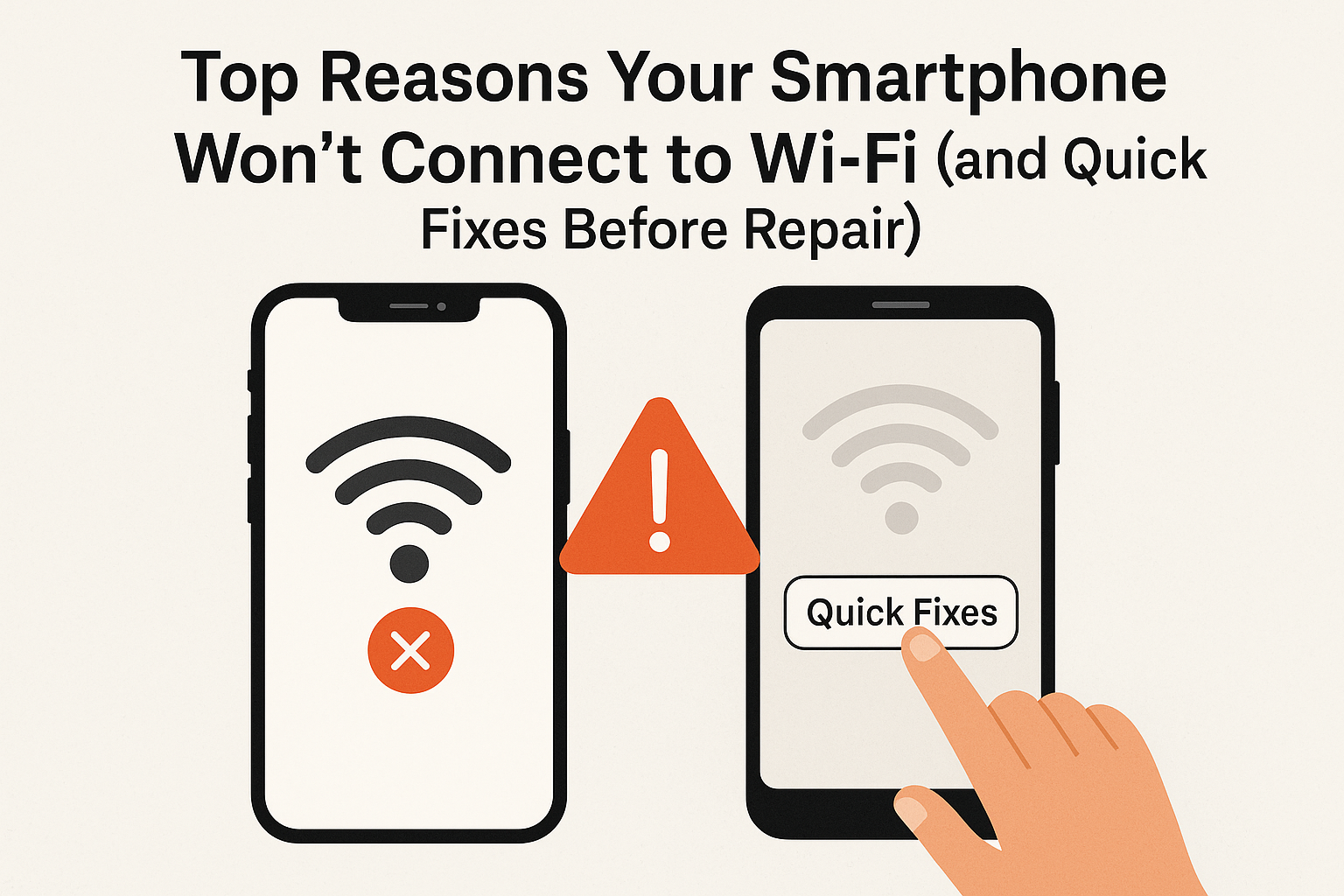
A smartphone without Wi-Fi is like a car without fuel—it just can’t take you where you need to go. Whether you’re using an iPhone or Android, Wi-Fi connectivity issues can disrupt work, streaming, and even basic communication. At Mobile Fix Experts, we see this issue daily and know exactly how to diagnose it. This guide covers the most common reasons why your phone won’t connect to Wi-Fi and the quick fixes you should try before bringing it in for repair.
Top Reasons Your Smartphone Won’t Connect to Wi-Fi
- Router or Network Issues
Sometimes, the problem isn’t your phone—it’s your Wi-Fi router. Outdated firmware, misconfigured settings, or simple signal interruptions can stop your phone from connecting. - Incorrect Network Settings
Wrong passwords, disabled Wi-Fi adapters, or saved settings from older networks may cause repeated connection failures. - Software Glitches
Bugs from outdated operating systems or app conflicts can interfere with your phone’s ability to connect. - Hardware Damage
Internal Wi-Fi antennas can get damaged due to drops, water exposure, or wear and tear. - Interference
Too many devices on the same network or physical obstructions like walls may weaken the signal.
For official troubleshooting, see Google Support: Fix Wi-Fi connection problems.
Quick Fixes Before Repair
1. Restart Your Phone & Router
Turn both devices off and on again. This simple step resolves temporary glitches more often than you’d expect.
2. Forget and Reconnect to Wi-Fi
- On iPhone: Settings > Wi-Fi > tap the network > Forget This Network.
- On Android: Settings > Connections > Wi-Fi > Forget Network.
Reconnect with the correct password.
3. Update Software
- iPhone: Settings > General > Software Update.
- Android: Settings > System > Software Update.
Keeping your system updated can patch Wi-Fi bugs.
4. Reset Network Settings
- iPhone: Settings > General > Transfer or Reset iPhone > Reset > Reset Network Settings.
- Android: Settings > System > Reset Options > Reset Wi-Fi, Mobile & Bluetooth.
5. Test Other Networks
Try connecting to a different Wi-Fi hotspot. If your phone connects elsewhere, the issue is likely your home router.
If none of these steps solve the problem, it may be time for a professional repair service.
When to Seek Professional Repair
Persistent Wi-Fi problems could mean your phone’s hardware is damaged. Mobile Fix Experts can help with:
- Wi-Fi and signal diagnostics
- Device trade-ins
- Purchasing certified replacements
- Store locations with expert technicians near you
Conclusion
Wi-Fi issues can often be fixed with a few simple steps like resetting your network settings or updating your software. But if your smartphone still refuses to connect, it’s likely a deeper hardware issue. Don’t wait—bring your phone to Mobile Fix Experts and let certified technicians restore your connection.
FAQs
Q1: Why does my phone say “Connected, No Internet”?
This usually means the Wi-Fi router is working but there’s a problem with the internet provider. Restarting the router or contacting your ISP can help.
Q2: Can a cracked phone affect Wi-Fi?
Yes. If the impact damages the Wi-Fi antenna inside your device, it may cause weak or lost signals. A diagnostic check can confirm this.
